Dashboard settings
In Dashboard settings you will find all the dashboards, groups and lines that have been created.
In Dashboard settings you can create new dashboard lines (KPIs). You can also change the order of KPIs within each group (drag the arrow icon), and you can delete or edit existing KPIs.
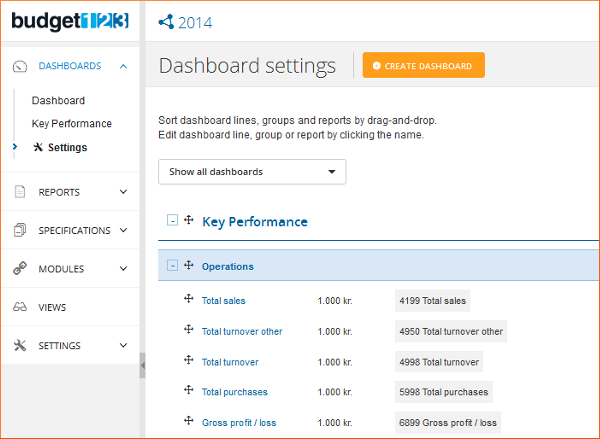
You determine the content of the line. You can choose to present just a financial account, or you can choose to create a formula, if, for example, you need to calculate a KPI, or you can just sum up multiple accounts in one line.
How to create a new line
To create a new dashboard line click on the link [+ Add dashboard line]. Enter a name and check that the chosen dashboard and group is correct. Notice that you may select multiple groups and that clicking on an already selected group will remove it. Now select the type of formula you need (simple formula or formula with division) and the unit you need. With these selections the editor is ready for you to start creating the formula. Use the green plus sign to add new operators to the formula.
Please note!
budget123 will insert parentheses, but keep an eye on the formulas to make sure they are correct.
How to tie a dashboard line to one or more dimensions
If your chart of accounts contains dimensions, you may tie a dashboard line to one or more dimensions and thus make comparisons across e.g. departments or purposes.
Examples of KPIs
When designing KPIs you need to know the formulas. We have listed some examples of KPIs using formulas and included a short description of each.
In the page Dashboard settings you can see the mathematical expression for each dashboard line. And if a dashboard line consists of a financial account, the account number and name will be shown.
There must be a KPI associated with a group, in order for the group name to appear on the report to which it belongs.
Remember that the KPI unit follows the global settings in Units & Currency in budget123. This means that if you select 0 decimals for the unit 1,000 kr. then all dashboard lines in 1,000 kr. will be written with 0 decimals.
Comment field
To insert or remove a comment field on your dashboard, click on its name in the Dashboard settings and put a check mark in the box next to the text "Use the comment field".
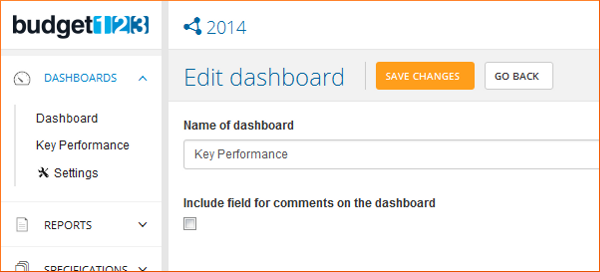
Then when you go to the dashboard, you will have the opportunity to add a comment. Remember to save your text.