Currently, the module is only available for companies that use e-conomic. When you buy the module you will encounter it in two different places in budget123:
1) You will get access to the analytical tool
2) In your finance accounts you will be able to see much more detailed information [Account specifications].
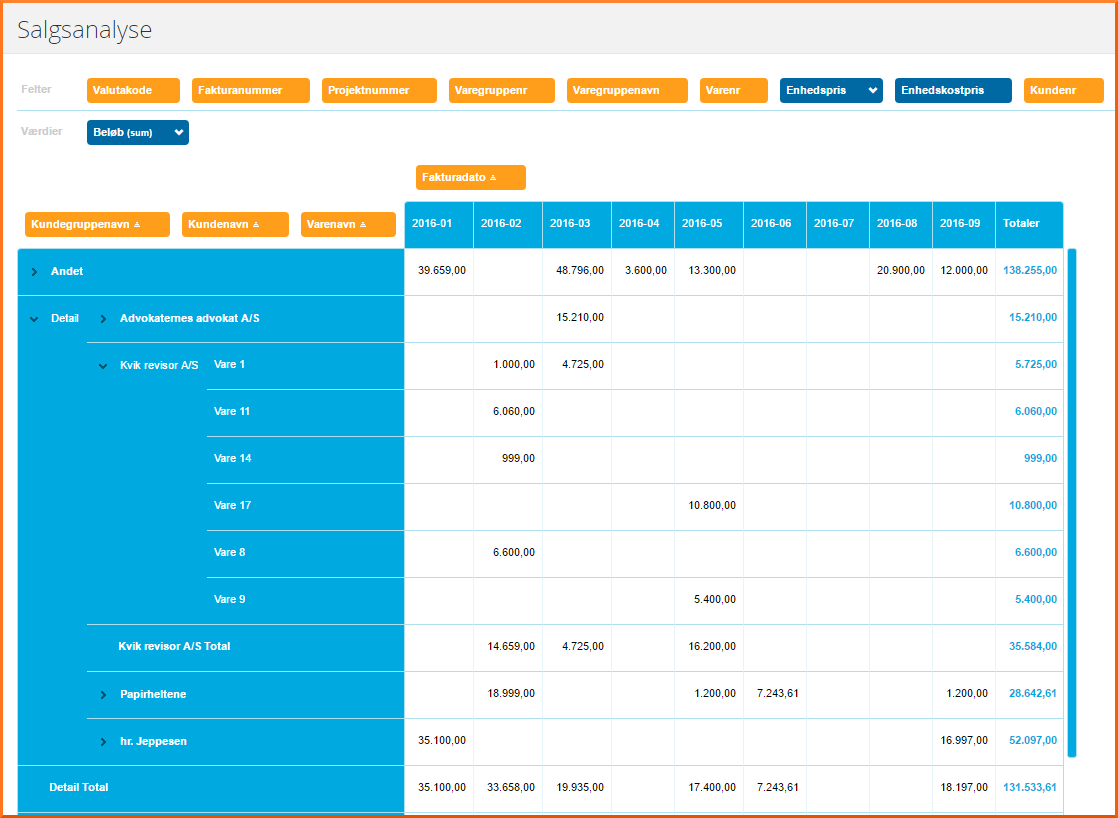
In the sales analysis use the mouse to drag the [Fields] to one of the two axes in the table. The order affects how the data is grouped, and you can add or remove as many fields as you want. When you have more than one [field] on an axis the system automatically creates a group. Click on one of the orange fields with [CTRL] + [Left Mouse Button] to unfold/hide all the groups.
You can drag the blue fields to the value row. This will also affect the data shown in the table.
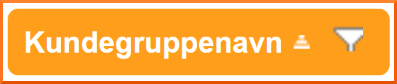
When you hover over one of the orange or blue boxes, a small funnel will appear. Click on it to filter your data. In the example below, we have chosen to filter by the number "2". Where previously there was a list of all items, the list now only includes those with "2" in their name. If we keep a check mark in all three and click on OK in the box, the table will now contain only data relating to item 12, 2 and 20.
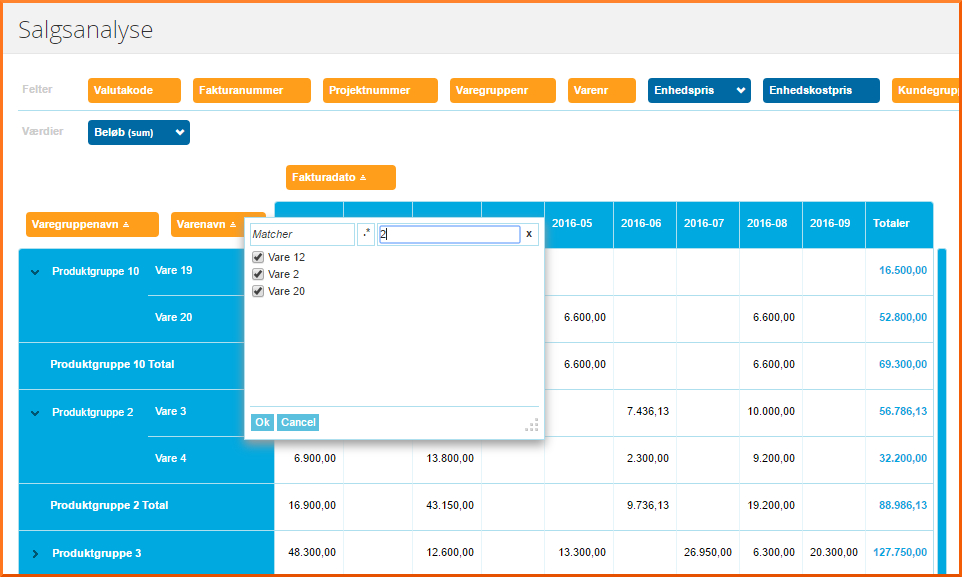
NOTE: The filter still applies, even if the box is dragged away from the table. If a field contains a filter, the funnel will always be visible.
To the left of the funnel there is a small arrow pointing up or down. Use this to sort the table alphabetically from A - Z or Z - A.
New analyses
If you need some of your analyses to remain more permanent, you can create new ones in Set up and then Pivot analysis. Here you can select the values and variables you need in your analysis. You may want one that focuses on customer groups and another that focuses on projects. Keep in mind that the fewer variables you have, the faster the pivot table is to work with.
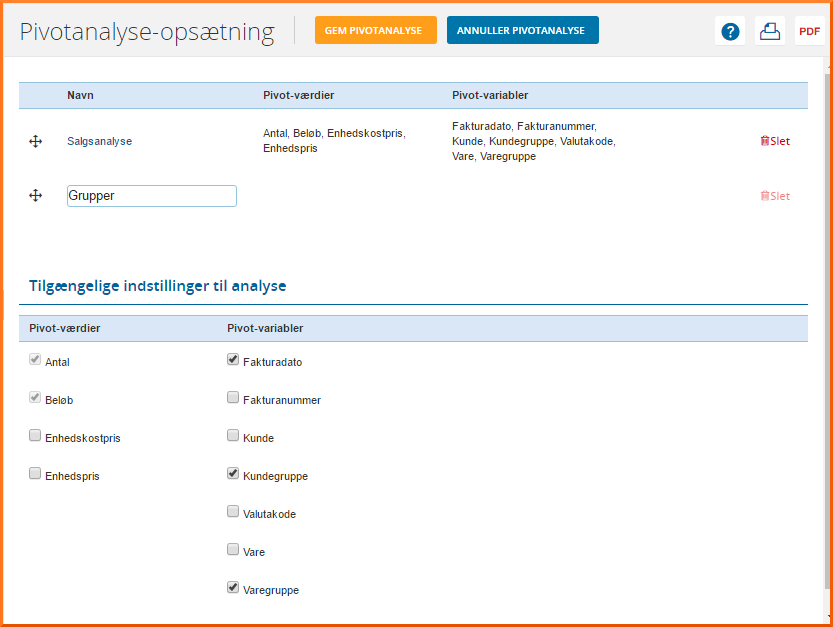
Browser
It's easy to end up with a lot of data in your pivot analysis. We therefore recommend that you use Google Chrome as your browser, as it is the fastest one. You can download Chrome here.