Views
In the menu on the left under "Views" you'll find an overview of all the different types of Views and the related content. You can see both Standard views and My views, i.e. the ones you have defined yourself.
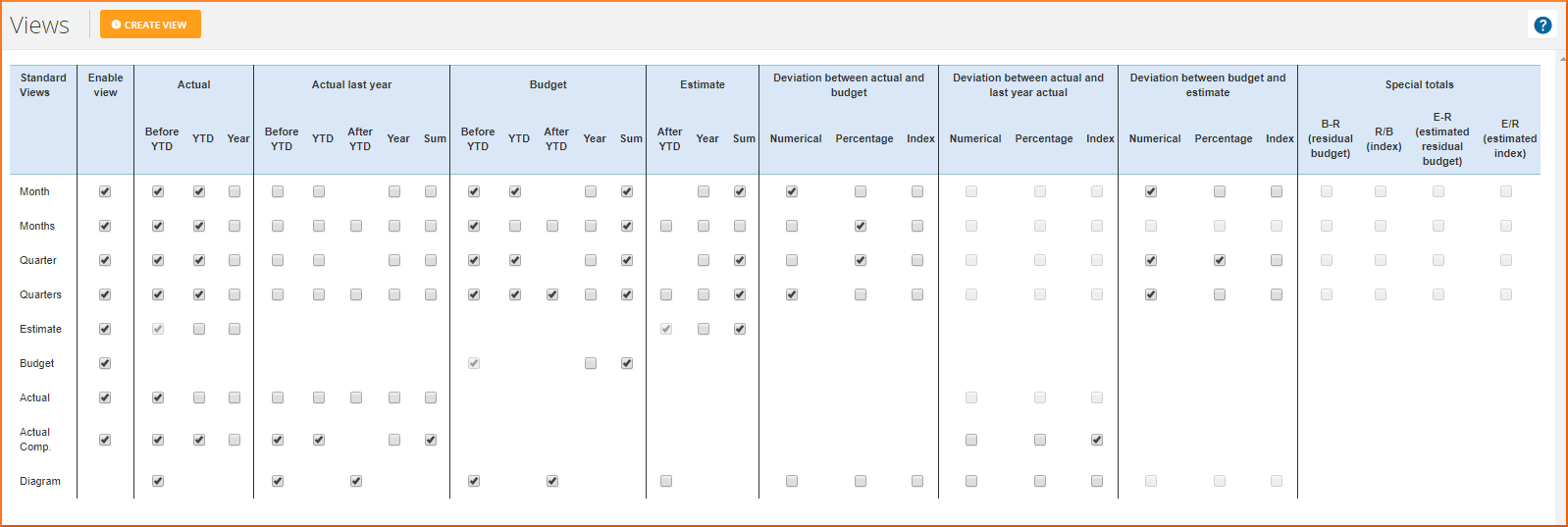
At the top you will find the Standard views, and for each of these you can select which columns should be shown in the table. For example, with regard to how deviation calculations should appear: should they be displayed as a numerical difference, as a percentage, or as an index? And should last year's related data and deviations be included? By adding or removing a check mark, you can change the content of your reports in an instant.
At the bottom of the page you can see My views, i.e. the views where you have specified which data you want to see in your reports, specifications and charts. My views are not quite as dynamic as Standard views, but they offer some possibilities which will be incorporated into Standard views over time.
List view
The "List view" column allows you to hide the views you're not using. This gives a better overview of your lists when you're looking at the different view options. A hidden view can always be shown again by selecting the check mark in the relevant column.
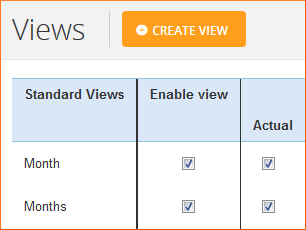
Views and charts
Views are also used in relation to charts. Not only do they help define the period, they also control the data series to be shown in the chart. By clicking [edit] on a chart you can change the view in the dropdown list that appears. We recommend that you use the Chart View for most of your charts.
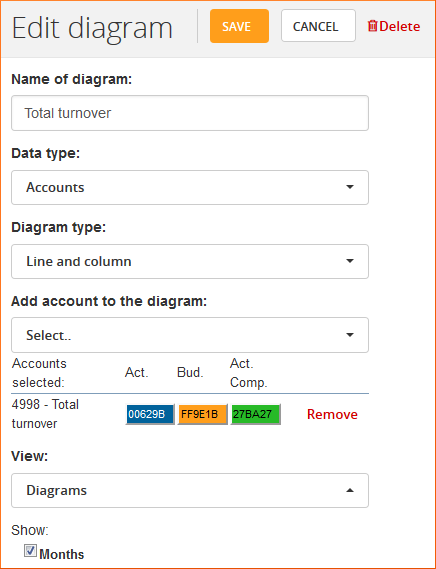
Changing the view on the dashboard
On your Dashboard you can change the period for your charts. In addition, you can edit the data shown in the charts by clicking  to the left of the view selector.
to the left of the view selector.