My views
You can design your own views for use in dashboards, reports, specifications and charts if the Standard views do not meet your needs. You can always edit a View so try to play around with the different options and see what happens.
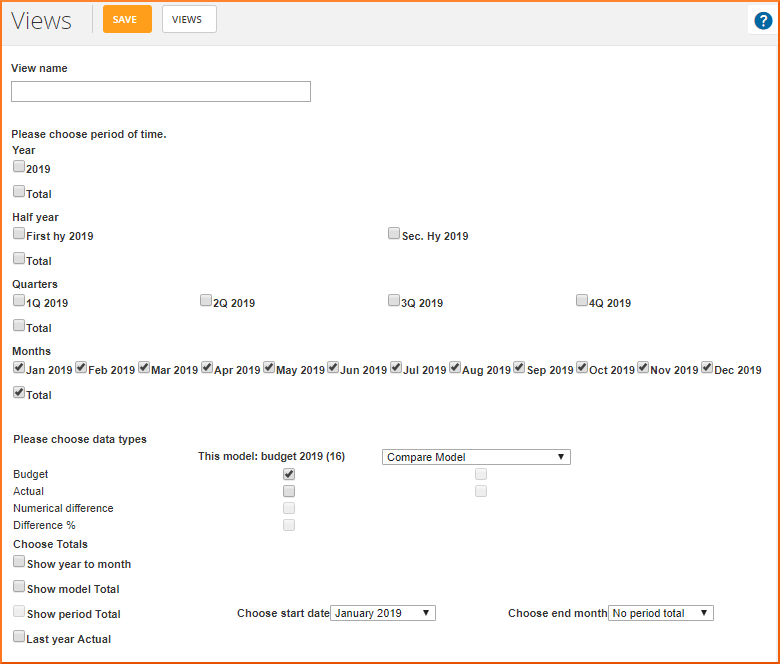
How to create a View
Start by giving your View a descriptive name so that it is easy to understand what it contains. Next, add a check mark in the periods (months, quarters, half-year and year) you want to include in the view. The possibilities here depend on the period in the active model and the beginning of your accounting year. If, for example, your accounting year starts on March 1, the column for the first quarter will be the sum of March, April and May.
You then have to select which data types to include in the View: Budget data, Accounting data, Deviations from the active model, and perhaps a basis of comparison from a different model.
Overall sums
Finally, you can also choose to include some overall sums.
Show year to month
= Sum of values from the first month of the model to the most recently completed month, according to the calendar.
Show model sum
= Sum of all months in the model (the entire budget period).
Period sum
= Sum of values from the first month to the specified end date. You can choose to compare this sum with the accounting data for the same period, e.g. from the previous year.
Some of the sums you include in the view may turn out be redundant. If, for example, you add a check mark in the months of January, February and March, the sum of these months will be the same as a check mark in the first quarter.
Use the standard views
We recommend using the standard views if possible, as it is quick to change the period and you won’t need to edit the View every month.