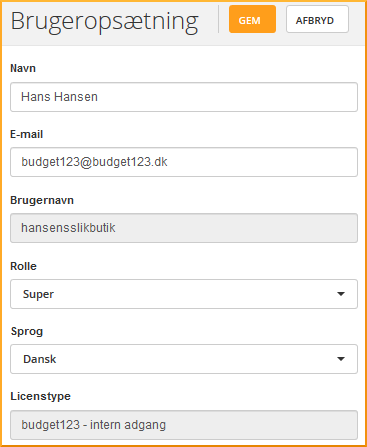E-mail
With budget123 you can quickly send an email to someone who needs an overview of the company's finances, e.g. your bank or board. All you have to do is decide on the setup and design and then specify the recipients.
Design and setup
To set up your email select [Send & Export] in the menu on the left.
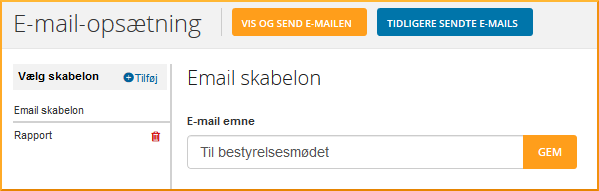
By clicking on E-mail Setup you will get to the page where you can create an E-mail template. Give the template a name, create sections, and then select which elements, ie. charts, tables or comments you want to include in the e-mail. You will always be able to add more templates or edit existing ones.
Click on Add, enter a suitable name and save. You will now see this page where you can type the email subject line:
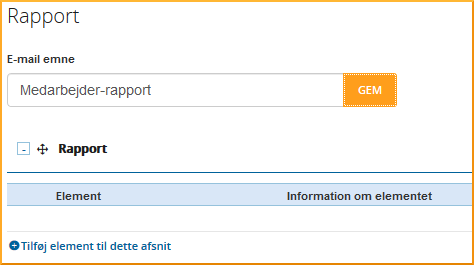
To insert a suitable chart or text, click on + Add item to this section at the bottom left. You now have the option of choosing whether to insert a text, a chart or a small table. If you choose a chart or small table, a drop-down menu will appear with the types of charts you can choose from (the ones you have made on your dashboard). Once you made your selection, click on Save item.
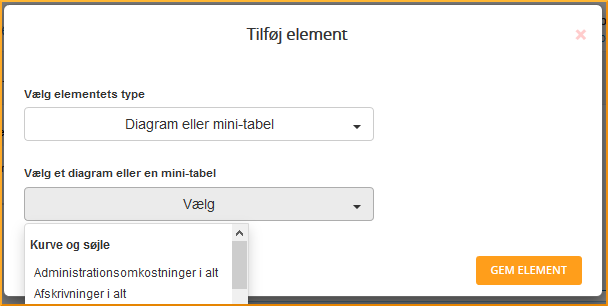
If you want your e-mail to contain several sections, just click on + Add section, which is on the top right-hand side. If you want to add more elements to your sections, epeat as described above. To see a visual example of the inserted element, click on See example on the right-hand side.
The setup could look like this:
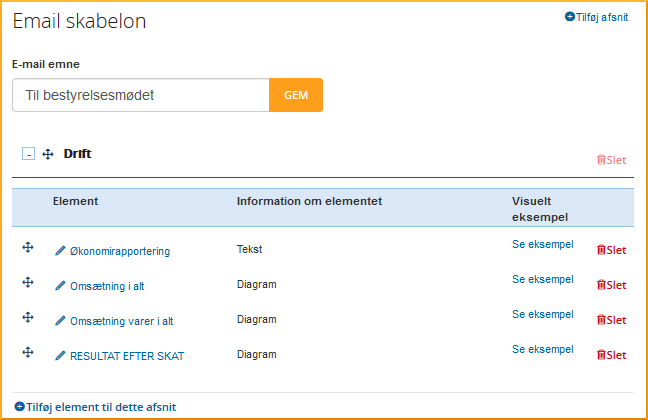
When you have finished making your e-mail template, you have the option of viewing and sending it to the right recipient(s). Click on the orange button at the top left View and send e-mail. If it looks the way you want, clcik on the Send e-mail now button.
If you're sending an e-mail for the first time and if you haven't already entered your own user account's e-mail address, you will receive this message:
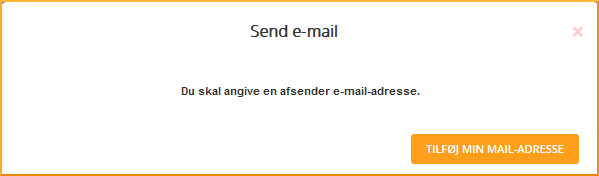
Click on Add my e-mail address and enter yours. The recipient of the email will see you as the sender.
Click on the blue E-mail archive button to see the e-mails you have previously sent.
For administrators
If you are an administrator in budget123 and work with several internal licenses, make sure you enter the correct sender e-mail address and change the name of the user on each individual license, so that the recipient knows who they're getting a mail from.
If no sender email address has been entered, you will automatically be notified when you try to send an email. Just click on Add my e-mail address to enter the correct one. You will also be able to check and correct the user name if necessary.
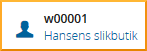
|
It's possible to edit the email address and user name by clicking on the black user ID in the top right corner.
|
To edit, click on the name / small pencil on the left-hand side. You will then get to a page where you can correct the email address and name. Click on Save to exit.