Roles
How to use Roles
In budget123 you can create different Roles. The roles can be applied in relation to different users, i.e. each user is assigned a role that defines his/her permissions. Alternatively, if you are a single-user you can choose to apply roles in relation to the different workflows you may have in budget123.

Example of assigning a role
For each role, you can specify different permissions (view/edit/create/delete, etc.) in relation to the Models, Accounts, Dimensions and Menu items. This means that you can quickly create and define a role for each head of department, for example, so s/he can budget for his own department or perhaps only in a few individual financial accounts.
Once the budget has been created, the permissions can be changed from edit to view, and each department can now monitor and evaluate their budget on a regular basis.
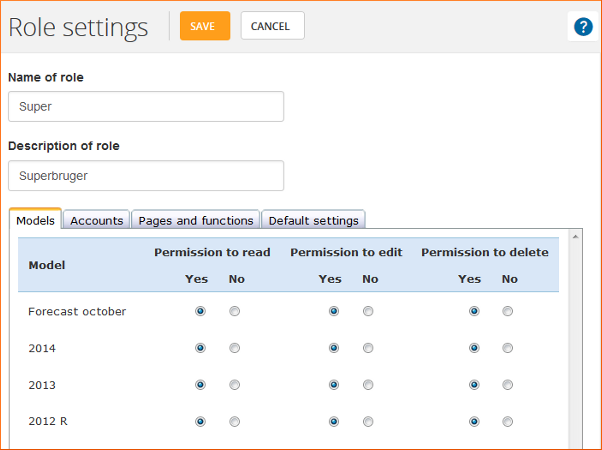
If you want to make it easy, for example for the head of department, simply hide all the menu items (in Role settings » Pages and functions), s/he does not need to be able to access.
Lock the budget for editing
Via the roles you can also lock and unlock the budget for editing. Once the budget has been approved, you can lock it to prevent any accidental editing of the values. You can lock it just for yourself, for everyone else or for individual users. In the top right corner you can see if the active budget is locked for editing.
Create new role
Start by creating a Role in Roles in Global Settings. Give the role a name and a description that fits the user and tasks the role is intended for. You can specify the permissions in the tabs Models, Accounts, Dimensions, Pages and functions, and Default settings.
Models
Select which of your existing models the role should be allowed to view, edit and delete.
Accounts
For each account in your Chart of accounts you can assign the role the right to view or edit the content in the account. If the model is locked for editing, the individual accounts will also be locked.
Dimensions
Select which of the departments, centers, purposes etc. the role should be allowed to view/edit.
Pages and functions
This is a list of dashboards, reports, specifications, menu items and functions from budget123. You can edit the permissions for an entire group of accounts or remove an entire area from the role’s menu in budget123.
Please note!
You must remove the user’s viewing permissions for Users & Permissions if you have limited the permissions for the role. Otherwise, the user would be able to use the role to give him/herself access again.
Default settings
Here you specify the default settings for the role, e.g. if you create a new model, or create a new account in the accounting system.
Remember to save the role and to assign it to the appropriate user!