Account editing
When you change something in your chart of accounts in your accounting system, budget123 will automatically try to incorporate the changes.
When you click on [Update accounting data], you can see if any changes have been made in addition to any new transactions. If new accounts have been created you don’t need to do anything. In your Chart of Accounts in budget123 new accounts will be marked in green.
If any accounts have been deleted or moved you will see the following text at the top of your screen:
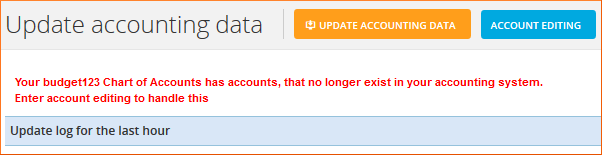
Furthermore, the accounts will be marked in red in the Chart of Accounts. Click on the red text to go to Account editing.
In Account editing you can see which accounts have been deleted or moved. You can see if there is accounting or budget data in an account, and in the column 'Other' it will say if the account is used for other purposes in budget123, e.g. in a chart or a KPI.
In the example below, none of the accounts are used for other purposes, accounts 3601 and 3640 holds both actual values and budget values whereas account 3661 holds neither.
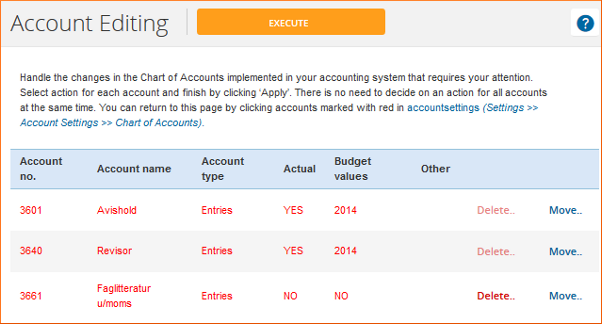
At the far right you can select the account to be deleted or moved in budget123. You can always move it to a new account number, but it can only be deleted if there is no accounting data in the account.
When you click on one of the two actions (delete or move), an extra line will appear in the table.
Finally, when you click [Finish] you will go to the Chart of Accounts, where you can see the consequences of your edit. We strongly recommend that you take immediate care of the account editing if your update log shows that changes have been made.