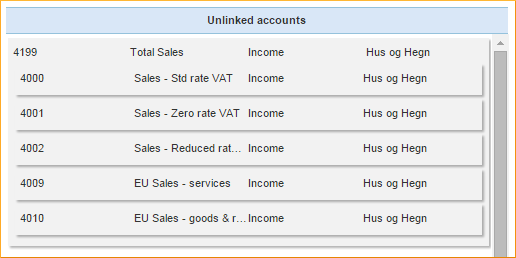Account links
In order to get all the subsidiaries' accounts into the group chart of accounts, they need to be linked. This is a prerequisite for the entire consolidation, so it is vital that you link the accounts carefully.
Click on Account links in the Global Settings menu.
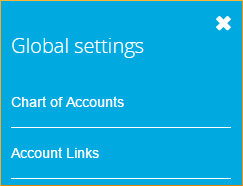
Auto links
In Account links you have two options: The [Auto link] button and a drop-down list of your subsidiaries. If no subsidiary is selected, you will only see the consolidated account groups in the left column. In that case, select a company from the list.
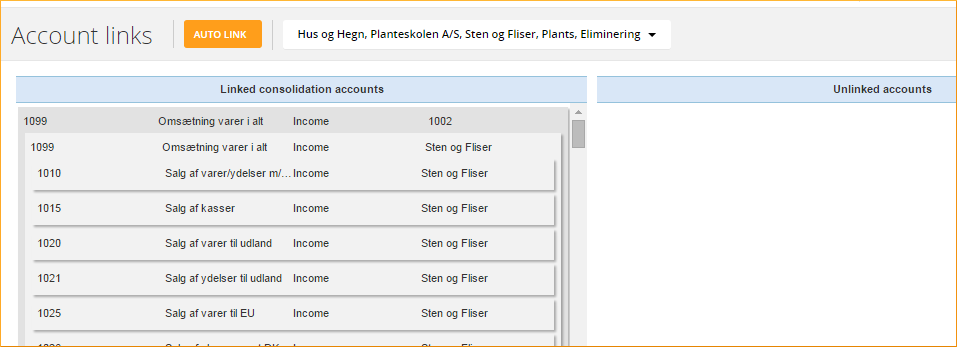
In contrast, when several subsidiaries are selected, you can see the accounts added by the subsidiary in each of the account groups in the group chart of accounts. Any unlinked accounts can be found in the right column, and you can drag them to the desired location individually or as a group.
Auto link - when the account numbers match
When you click the button [Auto link] budget123 automatically places the subsidiary's accounts in the group chart of accounts. Auto link places accounts according to their account number. Therefore, it will only work if the account groups in the parent and the subsidiary companies’ chart of accounts match.
When you have finished auto linking, the linked accounts are shown as sub accounts in light coloured fields on a dark grey background. The background shows the groups in the groups chart of accounts.
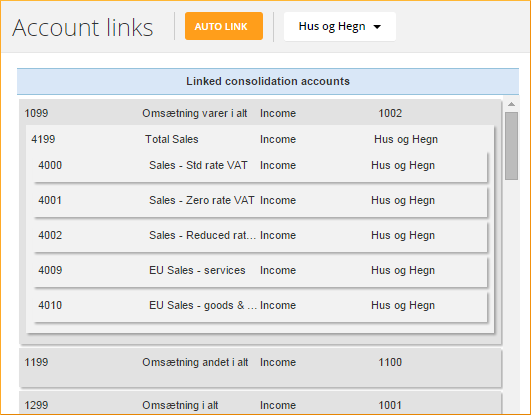
Override auto linked accounts manually
If an account cannot be placed automatically, it will be left in the right-hand column, and you can manually move it to the proper location. Just take your mouse and drag the account to the right place. You can also do this if budget123 has put an account in the wrong place.
Manual account linking at group level
If the account numbers in the charts of accounts you want to link do not match, you can place the subsidiary accounts manually. You do not have to do this at account number level because you can drag and drop whole groups at once.
Select the sum account (account 1099 in the example) to add the entire group (i.e. 1099 + the sub accounts 1010, 1015 and 1020) to another group in the group chart of accounts.