Elimination in budget123+
How to eliminate intercompany transactions
To remove the effect of intercompany transactions you have to create an elimination, so that only items external to the organisation are included in the financial statements and the budget of the organisation.
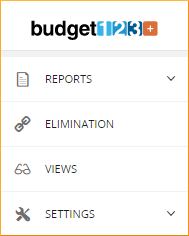
In budget123+ you will find Elimination in the left-hand menu. In the matrix showing the organisation's business units, you can choose which two companies to set up an elimination between. Click [+] to create the elimination.
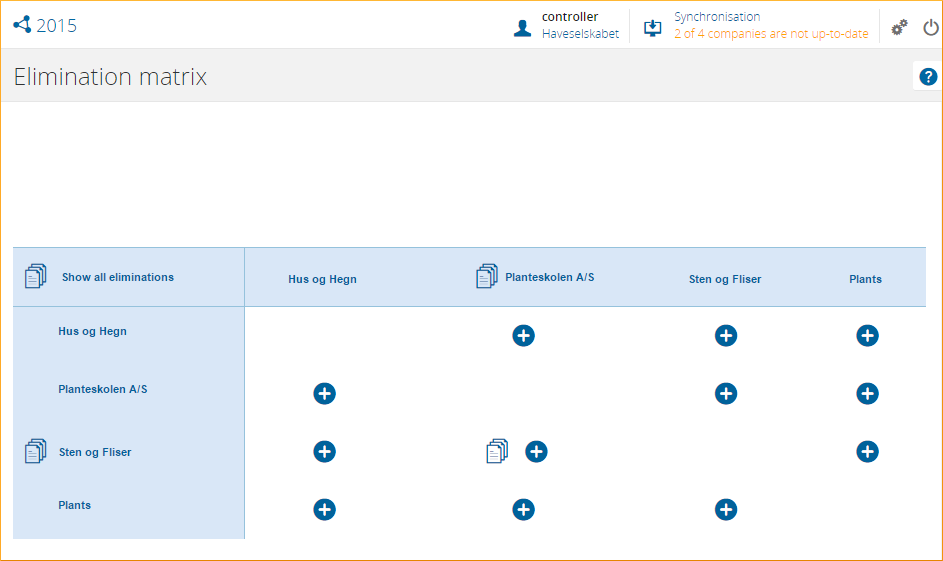
When creating an elimination, you need to give it a name. Then select an account in the "selling" company and indicate if the elimination shall be shown as an amount or a % rate. Then choose an account in the "acquiring" company. Keep an eye on the table that is now filled with the data budget123+ has on the selected accounts. In the middle row you can now enter the amounts or percentages to be eliminated. Remember to SAVE.
List of Eliminations
In the matrix click on [List] to see the eliminations you have already created. You can filter one or two companies or show all the eliminations you have created. In the elimination list, you can enable / disable, edit and delete eliminations.
When you save the elimination, it is automatically activated and your reports will now include a line for Elimination
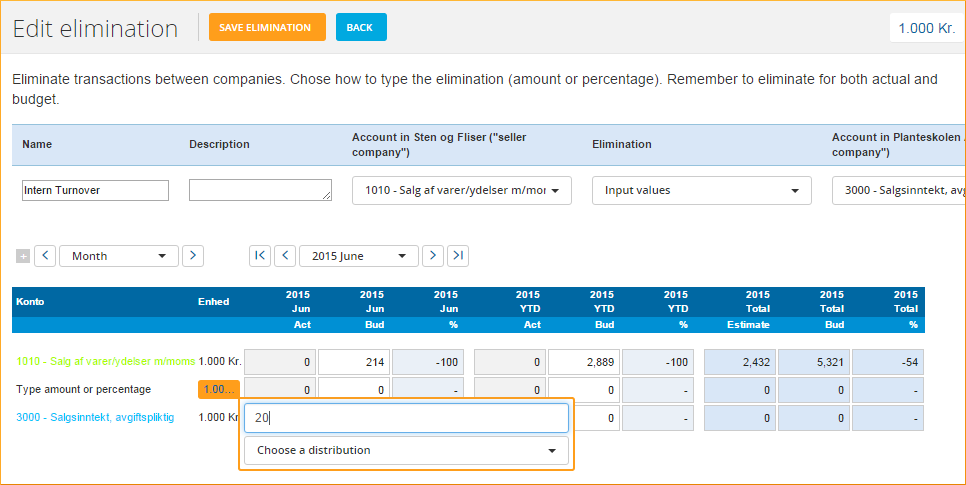
You can eliminate both accounting and budget figures in budget123+. This means that in Eliminations you can enter data in columns with actual values as well as in columns with budget values. Remember to switch View when you enter your elimination values, so you have the figures / percentages for both the actual period and the budget period. We recommend that you use the View MONTHS and select the last month in the model when you create an elimination.
Examples of elimination
If you would like to know more about group accounts and eliminations, this is a good place to start: https://en.wikipedia.org/wiki/Consolidation_(business) or check out our Examples.