Export settings
You can decide the format of your report by clicking the blue Export button. Enter the header and footer for all of the report's pages, upload a logo for use on the front page of the report, and enter up to five lines of content for the front page of the report.
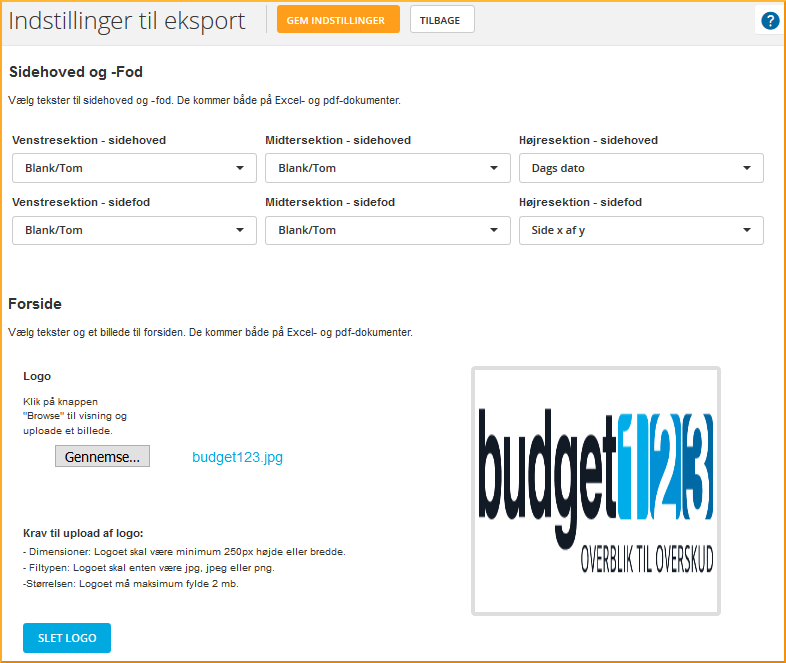
You can editi several of the predefined fields, such as company name, by clicking on the name of the entity in the top right corner.
Once you have selected your setup, save the settings and return to the overview of all your pages in budget123.
Content
On the list of pages, you select the content you want to include in the report using the checkboxes. You also select the paper orientation (portrait / landscape) and which view the individual pages should use. Remember, you can make some quick choices by using "Edit all". Use the +/- icons to select and deselect all the pages.
When you have finished the setup, click Export to PDF and budget123 will create the file for you.
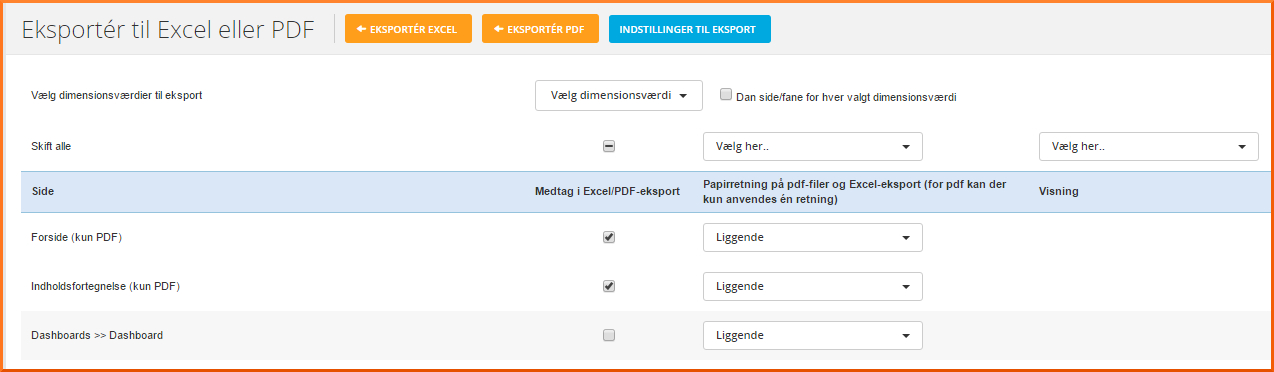
Statements
I venstremenuen under Dashboards, kan du under Opsætning oprette og redigere nye sider til din rapport. Det kan fx være en ren tekstside, måske til en Ledelseserklæring, Revisorerklæring eller lign. Opret dashboardet, men undlad nu at oprette grupper, linjer eller at tilvælge diagrammer. Så vil rapporten indeholde et stort tekstfelt, hvor du nu kan skrive din ledelseserklæring – kopierer erklæringen ind fra en anden fil (copy-paste).
In the left-hand menu under Dashboard settings, you can create and edit new pages for your report. You may need a plain text page, for example, perhaps for a Management Statement, Auditor's report or similar. Create the dashboard, but do not create groups, lines, or charts. The report will now contain one large text field where you can write your text or copy it in from another file.