Export to Excel
You can export your data and charts from dashboards, reports and specifications directly from budget123 into Excel. Here you can work with your data in a simple spreadsheet, or you can customise printouts.
Any charts will be included in the export.
How to export to Excel
If you only need to export a single page, simply click on the Excel icon in the Page Tools and export the page to Excel.
If you need to export more than one page, you need to click on the model name, choose Export on the right, and then select which Dashboards, Reports and Specifications you want to export.
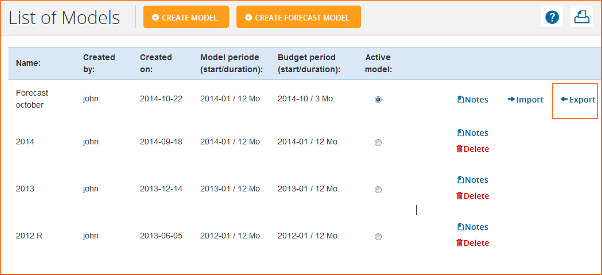
The exported file contains only values, charts and texts, no formulas. budget123 will remember your selection, so you can repeat the export if necessary.
If you select a different View in budget123 and then export, the new file will contain the columns that correspond to the selected view.
Please note!
You can decide the orientation of your printout, i.e. if the direction should be landscape or portrait.
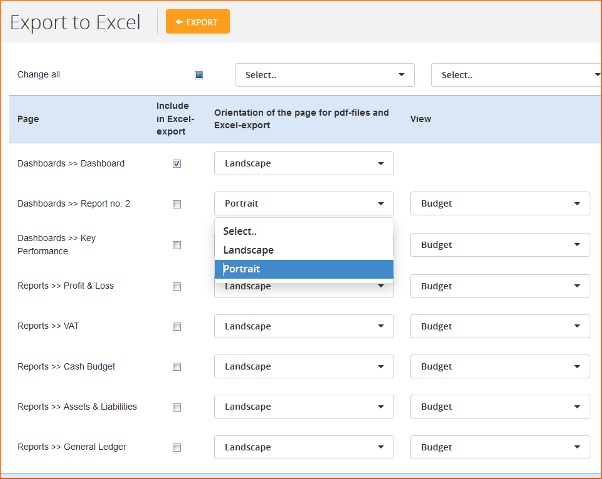
You can select the View in the drop-down list on the right. If you select a different View in budget123 and then export, the new file will contain the columns that correspond to the selected view. You can choose from Standard Views and My Views.
Print from Excel
Go to Print in the submenu Page tools for a tutorial on how to print from Excel.