Account specifications – Assets & Liabilities
Account specifications let you see budget details at account level.
Account specifications in Assets & Liabilities show both the accumulated stock assets (can also be found in the Assets & Liabilities report) and the account movements (can also be seen in the Opening Balance Sheet specification.) The tables are listed above each other, and you need to enter your data in the lower table.
Click on the account name in either the Assets & Liabilities report or in the Opening Balance Sheet specification to get to the account specification.
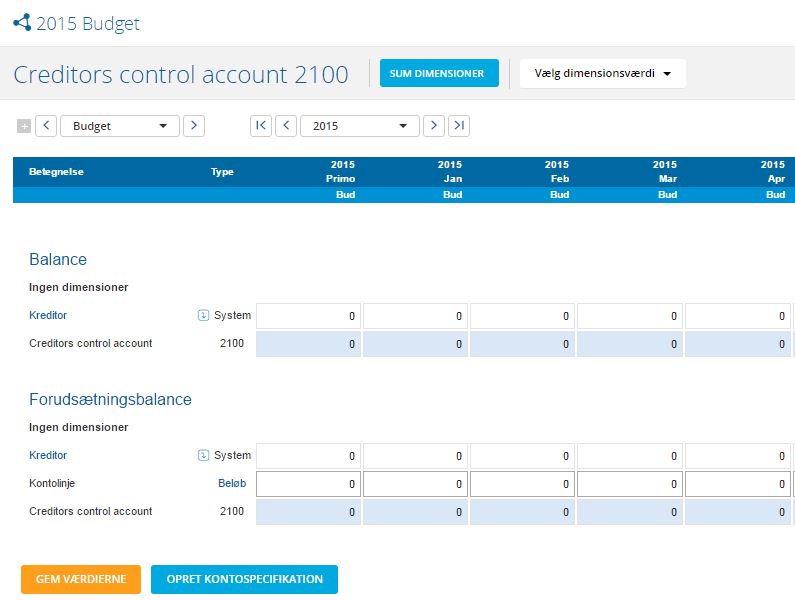
How to Create Additional Account Specifications in Assets & Liabilities
In the account specification you can add more lines in order to remember the finer details in relation to the budgeted change in stock. Click on Create Account Specification, give the line a descriptive name, and then click on Create. You can now enter the amount in the Opening Balance Sheet table in a specification (possibly using the distribution key), and see how the balance is affected.
System Account Specifications
If the account is affected by calculations from elsewhere in the system, values will be displayed in separate lines in the account specification. The lines are labeled in order to tell you where the data comes from. The module “Investments” = Inv. Module, “Loans” = Loans, “Value adjustments” = V. Adj., and “System Accounts” = System.
These are the icons you may see in Assets & Liabilities and the Opening Balance Sheet:
Details
Hvis du klikker dig ind på en balance-konto, kan du, hvis du anvender dimensioner eller analysemodulet til budget123, vælge at udspecificere tallene på kontoen. Det betyder, at du både kan få vist de realiserede tal og kan budgettere på fx Afdelinger, Bærer, Kunder eller Varer.
Klikker du øverst på en af de blå knapper, vil der i tabellen for kontoen blive vist flere linjer - vælger du flere blå knapper til, vil det være kombinationen af de tilvalgte dimensioner, du får vist. Fx bestemte Varer i udvalgte Projekter.
Tabellen viser dig de linjer, hvor der er data i forhold til det valgte. Hvis du svaner en linje, fx en kunde du endnu ikke har faktureret til eller budgetteret på, så skal du gå til kundekartoteket for at markere at netop denne kunde altid skal med i dimensionsvælgeren. Når det er gjort, kan du på kontospecifikationen vælge kunden og taste budgettet. Det kunne fx være i forbindelse med afvikling af tilgodehavende på en specifik kunde.